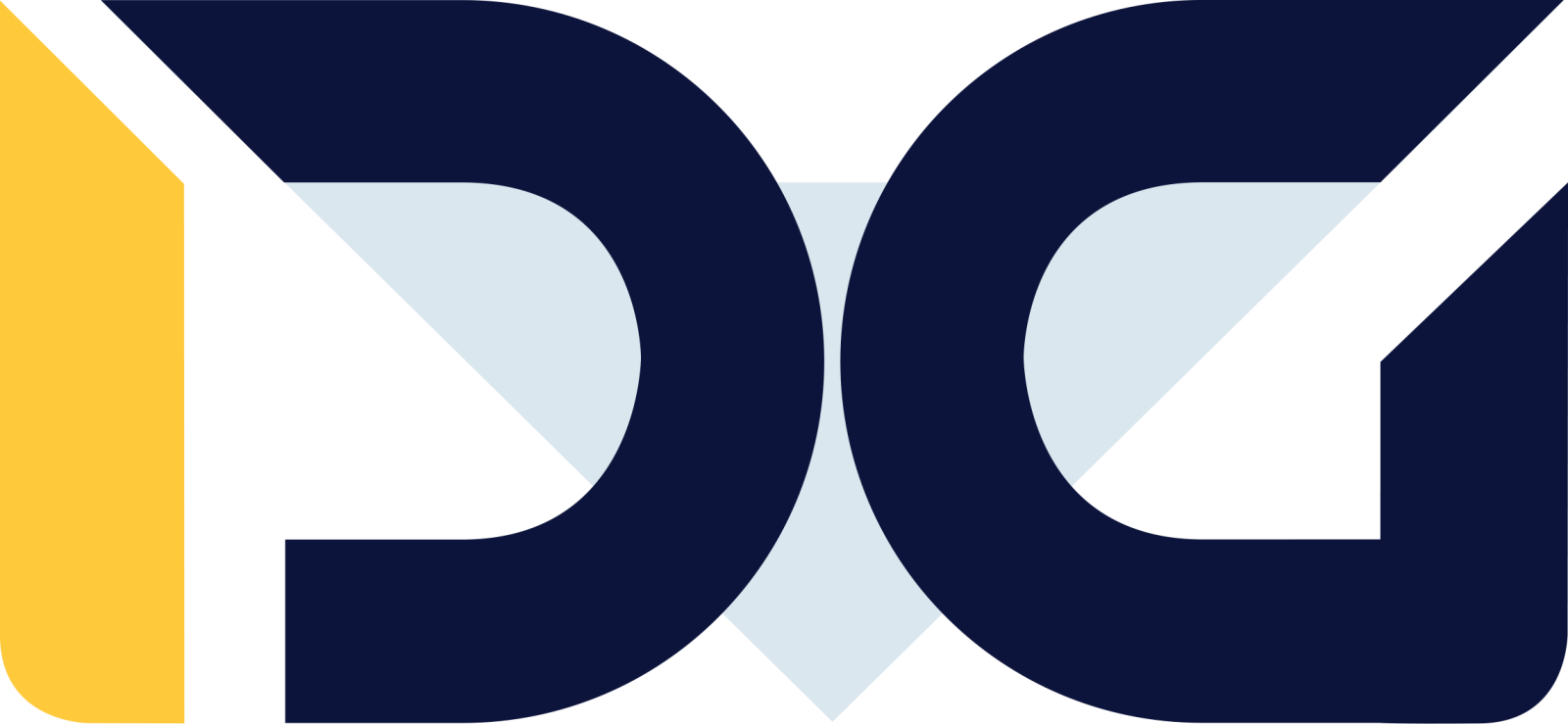What steps should be taken to configure a router with IP cameras?
- Connect the router to a computer or another device with internet access.
- Perform the router configuration by accessing its administrative panel through a web browser.
- Enter the login credentials for the administrative panel, such as username and password.
- Configure the internet connection in the router by entering the provided information from your internet service provider.
- Connect the IP cameras using network cables and power adapters or a PoE (Power over Ethernet) switch.
- Enter the access credentials for the cameras, such as username and password.
- Assign IP addresses to each camera according to the router’s addressing scheme.
- Configure security settings for the cameras, such as passwords and access restrictions.
- Verify the connection layout between the cameras and the router and ensure they are accessible through a web browser or mobile application.
To configure a connection between a router and IP cameras, the following information is required:
IP addresses of the cameras Usernames and passwords for accessing the cameras IP address and access password for the router Information about ports that need to be opened on the router for port forwarding to enable data transmission from the cameras (e.g., ports 80, 443, or other ports used by the cameras)
Options for configuring a connection between a router and IP cameras include:
Wired Connection: IP cameras can be connected to the router using an Ethernet cable. In this case, you need to set the IP address, subnet mask, gateway, and DNS server addresses and optionally enable P2P for cloud access. Wireless Connection: IP cameras can be connected to the router using Wi-Fi. In addition to the IP settings, you also need to enter the SSID of the Wi-Fi network and the network access password. VPN Connection: IP cameras can be connected to the router using a VPN connection, which provides secure access to the cameras. Dynamic Connection: IP cameras can be connected to the router using a dynamic connection, which allows for automatic IP address assignment.
To configure the router to connect with IP cameras, follow these steps:
Access the router’s administrative panel using its IP address (e.g., 192.168.1.1) and login credentials. Your computer must be configured to operate in the same network. Locate the section related to the internal network (LAN) and set the IP address for the camera you want to connect. Verify if the camera is visible in the internal network and can be remotely managed through the administrative panel. If you want to connect multiple cameras, repeat steps 2-4 for each of them. If connecting the camera via DHCP, configure the DHCP address range on the router and set the camera’s IP network mode to DHCP.
These settings may vary depending on the router model, so it’s important to read the user manual before starting the configuration.
The tools and software needed to configure the connection between a router and IP cameras are:
Router: Access to the router’s configuration panel is necessary to set up the connection with IP cameras. IP Cameras: You need IP cameras with access to their configuration panel. Ethernet Cable: An Ethernet cable is needed to connect the IP cameras to the router. Camera Monitoring Software: Software is required to view and configure the IP cameras. Web Browser: A web browser is needed to access the router’s and IP cameras’ configuration panels. Static IP Address: Setting a static IP address for the IP cameras is necessary to ensure consistent access within the network. Router and IP Camera Login Credentials: Setting up login credentials (username and password) for the router and IP cameras is necessary to secure the connection.
During the configuration process of the connection between a router and IP cameras, the following errors may occur and here’s how to resolve them:
Network Connection Error: The router is unable to connect with the IP cameras. Solution: Check the router’s network settings, ensure that the IP addresses are correct, and attempt to reconnect with the cameras. Both devices must operate within the same network. Password Error: The router is unable to connect with the cameras due to an incorrect password. Solution: Verify the passwords for the cameras and ensure they are correct. Port Error: The router is unable to connect with the cameras due to an incorrect port setting. Solution: Check the router’s port settings and ensure it is set to the appropriate value. Firmware Error: The router is unable to connect with the cameras because the firmware is outdated. Solution: Update the firmware of both the router and cameras to the latest version. This should be done as a first step, even if the connection is not causing an issue. The firmware update should also be applied to any associated network video recorders if present.
To secure the connection between a router and IP cameras, the following steps should be taken:
Set an access password for the router: Establish a strong access password for the router to secure access to its settings and management. Set access passwords for IP cameras: Set access passwords for each IP camera to secure their access. Change default passwords: Change the default access password for IP cameras if they are provided with a factory-set password. Set access restrictions: Configure access restrictions for IP cameras to secure them from unauthorized access. Set static IP addresses: Assign static IP addresses to IP cameras to protect them from accidental IP address changes. Regular firmware updates: Regularly update the firmware of IP cameras and the router to ensure they are protected against potential security vulnerabilities. Monitor access: Regularly monitor access to IP cameras and the router to detect any unauthorized access attempts.
The benefits of configuring a connection between a router and IP cameras for home or small businesses include:
Remote monitoring capability: With a connection between the router and IP cameras, you can access live camera feeds from anywhere in the world through the internet. Enhanced security: A connection between the router and IP cameras provides improved security for homes or businesses against break-ins, sabotage, or other threats. Quick and easy access: With a connection between the router and IP cameras, you can quickly and easily access the cameras, allowing for a prompt response to potential threats. Cost savings: Connecting the router with IP cameras increases monitoring efficiency, leading to cost savings in terms of security measures. Flexibility: A connection between the router and IP cameras allows for flexible customization of the monitoring system according to individual needs and requirements.
The hardware and software requirements to configure a connection between a router and IP cameras are:
Router with DHCP functionality or the ability to set static IP addresses for IP cameras. IP cameras with configurable IP address, subnet mask, default gateway, and DNS server settings. Ethernet cables and power adapters or PoE switch for connecting IP cameras to the router. Software for configuring IP cameras, such as a mobile application or web browser. Stable internet connection to ensure smooth data transmission from the IP cameras. Software for managing and monitoring IP cameras, such as Dahua’s SmartPSS or DSS, Hikvision’s iVMS-4200, depending on the camera manufacturer. Availability of ports on the router responsible for forwarding data from IP cameras.
Configuring a connection between a router and IP cameras for a home or small business offers benefits such as:
Security: Configuring the connection between a router and IP cameras allows for monitoring and securing homes or businesses from intruders. Remote access: With the connection between a router and IP cameras, you can access the cameras from anywhere via the internet. Time savings: Configuring the connection between a router and IP cameras enables automatic video forwarding to appropriate individuals, saving time and increasing efficiency. Technical support: Configuring the connection between a router and IP cameras allows for quick diagnosis and resolution of camera-related issues. Integration with other devices: Configuring the connection between a router and IP cameras enables integration with other devices, such as alarm systems, access control, or home automation.
Check out our article as well: Step by step configuration of the IP camera