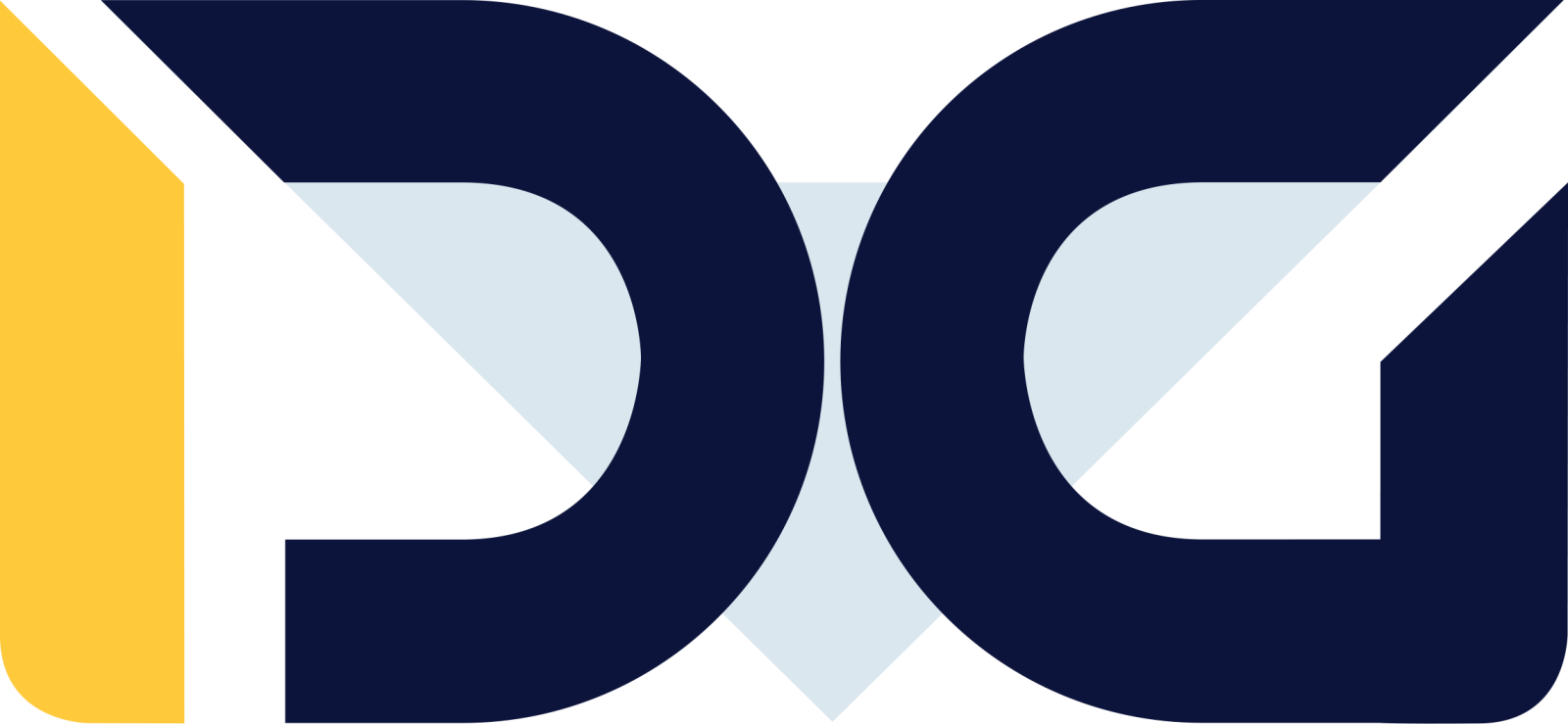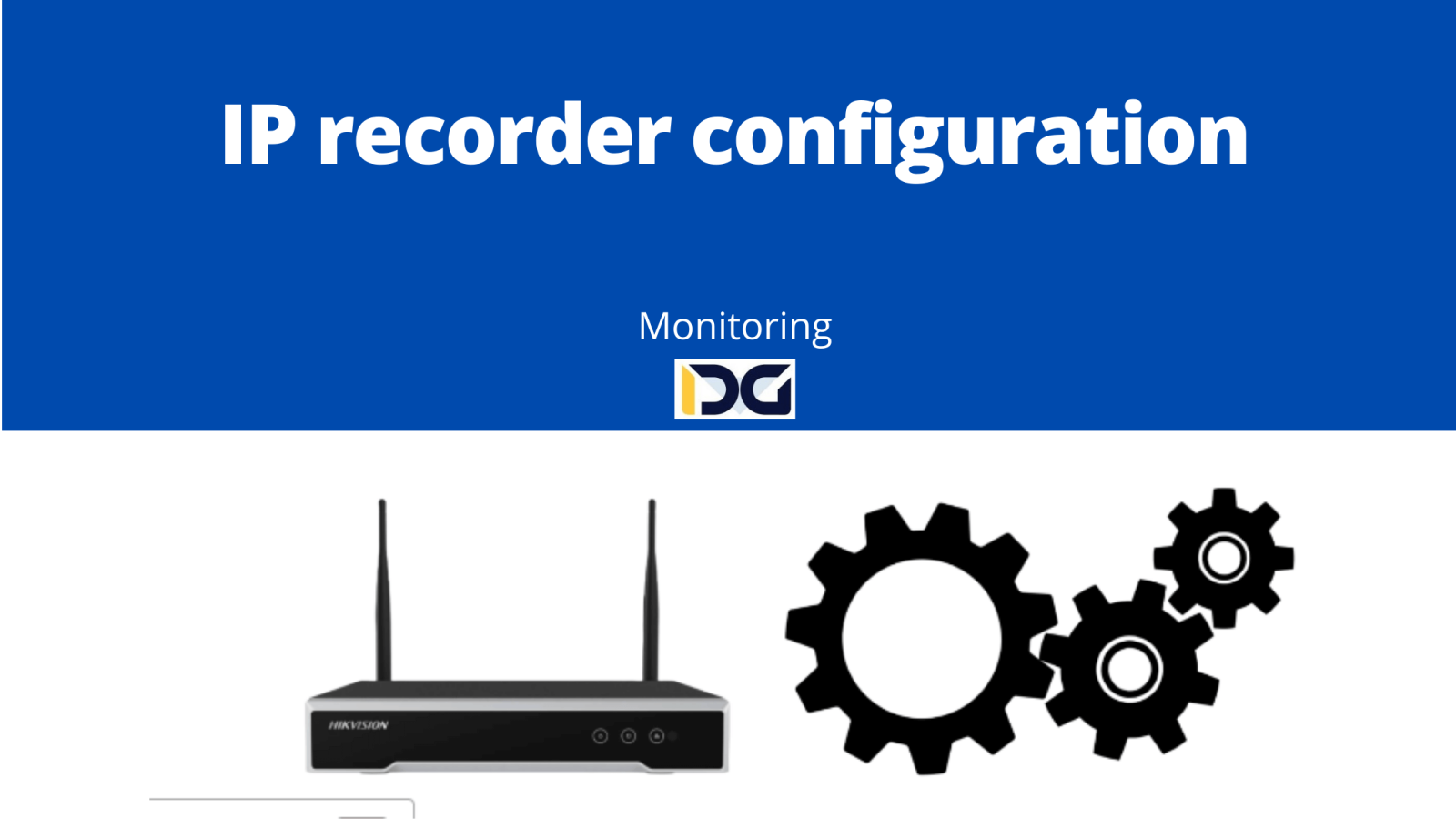
How should I configure the IP recorder after purchasing it and connecting it to the network?
To configure an IP recorder after its purchase and connection to the network, follow these steps, using Hikvision recorder as an example:
- Connect the IP recorder to the network using an Ethernet cable.
- Connect a monitor to the recorder using an HDMI cable and connect a mouse to one of the USB ports.
- Power on the IP recorder by connecting it to a power source.
- After the IP recorder starts up, it will prompt you to select a language. Choose the desired language.
- The login window will appear. For the initial setup, you need to set a new password for accessing the IP recorder. The password must be between 8 and 16 characters long and include at least two types of characters (e.g., letters and numbers). The default username is usually “admin.” You can also set a password for the cameras during this setup. It’s recommended to provide an email address in case of password recovery. Click “Activate” to proceed.
- You can set a pattern unlock or skip it. Then, set the time zone, date, and time.
- Next, set the network settings. If you’re unsure about the network configuration, you can leave the default settings as DHCP and automatically acquiring the domain server. Enable the option “Enable Hik-Connect” to activate the Hik-Connect cloud service and enable mobile app access. Click “Next” in the following windows.
- After completing these steps, you can begin configuring the device. You can add cameras, adjust camera settings, configure alarms, and other options depending on the model and firmware version of the IP recorder.
- Once you’ve finished configuring the IP recorder, save the settings. The IP recorder is now ready for use.
Note: Before starting the configuration, make sure you have access to the device’s user manual and have the necessary tools such as Ethernet cables and a power supply. Configuring an IP recorder may require some technical knowledge, and certain options can be complex. It’s advisable to have the user manual on hand to reference for additional information.
Open this in UX Builder to add and edit content
What information should be provided during the configuration of an IP recorder, such as IP address, password, etc.?
During the configuration of an IP recorder, the following information may be required:
IP address: The IP address of the IP recorder is needed to connect to the device using a web browser. When connecting locally to the recorder using a web browser, a static IP address should be set. Username and password: The username and password are required to log in to the IP recorder. The username and password are usually set during the initial setup. The administrator password can also be changed later. There is also the option to add new users and define their permissions. Network settings: During the configuration of an IP recorder, you can configure network settings such as IP address, subnet mask, default gateway, and DNS server. Camera settings: During the configuration of an IP recorder, you can configure camera settings such as camera IP address, camera name, resolution, and image compression. When connecting locally to the recorder using a web browser, a static IP address should be set. Alarm settings: During the configuration of an IP recorder, you can configure alarm settings such as the types of events that can trigger an alarm, the method of notification for alarm events, and other options depending on the IP recorder model. Other settings: Depending on the IP recorder model, there may be other configuration options available, such as email notification settings, access permission settings, and others. Important: Before starting the configuration of an IP recorder, make sure you have access to the device’s user manual and have the necessary tools, such as Ethernet cables and a power supply.
Do you have to configure each camera separately or can they be configured all at once using an IP recorder?
Depending on the IP recorder model and cameras, different methods of camera configuration are possible.
For some IP recorder and camera models, it is possible to configure all cameras at once using an IP recorder. In this case, the camera configuration is done through the IP recorder’s interface, and the cameras are connected to the recorder using Ethernet cables. The recorder will automatically detect the IP cameras and install them using the Plug & Play feature.
Another method is to configure each camera separately. In this case, each camera has its own IP address, which needs to be entered to connect to the camera using a web browser. Then, the appropriate settings for each camera, such as camera name, resolution, and other options depending on the camera model, need to be entered.
It is worth noting that configuring each camera separately can be time-consuming, especially with a large number of cameras. Therefore, configuring all cameras at once using an IP recorder can be more convenient and faster.
How should an IP recorder be configured to be accessible remotely via a local network or the Internet?
To configure an IP recorder to be accessible remotely via a local network or the Internet, you should follow these steps:
- Log in to the recorder.
- Go to the network settings.
- Set a static IP address.
- Go to the P2P settings and enable the manufacturer’s cloud service.
- After these steps, you can connect to the recorder locally using a web browser with the set static IP address or remotely using a mobile application and the activated cloud service.
What configuration options are available in an IP recorder, such as image quality settings, compression, etc.?
The configuration options available in an IP recorder may vary depending on the IP recorder model. Here are some examples of configuration options that may be available in an IP recorder:
Image quality settings: These options may include resolution settings, image quality settings, and other parameters that affect the displayed image quality from the cameras. Image compression: These options may include settings related to the image compression format, such as H.264, H.265, or others, and the level of image compression. Alarm settings: These options may include settings for the types of events that can trigger an alarm, the method of notification for alarm events, and other options depending on the IP recorder model. Push notifications and email settings: These options may include settings for sending email notifications for alarm events or other events. Access permission settings: These options may include settings for creating and managing user accounts and granting them access to the IP recorder and its functions. Other settings: Depending on the IP recorder model, there may be other configuration options available.
Are there any recommendations for configuring an IP recorder to ensure optimal performance of an IP monitoring system?
Yes, there are some recommendations for configuring an IP recorder to ensure optimal performance of an IP monitoring system. Here are a few tips:
Ensure that the IP recorder is connected to the network with a sufficiently fast internet connection to ensure smooth image transmission from the cameras. Configure the resolution and image quality appropriately to ensure sufficient image quality without overburdening the network or IP recorder. Select the appropriate image compression format and compression level to ensure smooth image transmission from the cameras and save disk space on the IP recorder. Ensure that the IP recorder has sufficient processing power and input/output bitrate to handle all cameras and functions smoothly. Configure the network settings in a way that ensures a stable connection to the IP recorder both from the local network and the internet. Ensure that the IP recorder has sufficient hard disk capacity to store the recordings from the cameras. Configure the alarm settings to quickly respond to alarm events when needed. Configure email and push notification settings.
Are there any tools or applications that facilitate the configuration of an IP recorder?
Yes, there are various tools and applications that can facilitate the configuration of an IP recorder. Here are a few options to consider:
User manuals and software provided with the IP recorder: Many IP recorders come with user manuals or software that allows for easy device configuration. These can usually be found on the manufacturer’s website or included with the device. IP recorder management software: You can use IP recorder management software that allows for configuration and management of multiple IP recorders simultaneously. Such software can also enable viewing camera images on a single screen, remote image sharing, and recording and playback of camera footage. Each manufacturer provides such software, for example, Hikvision’s iVMS-4200, Dahua’s SmartPSS, BCS Line, Kenik’s uCMS. Mobile applications: Many IP recorders also have mobile applications that enable configuration and management of the device using a smartphone or tablet. Online tools: You can use online tools that allow for the configuration of IP recorders using a web browser.
Can an IP recorder be configured to automatically send alerts or notifications for certain events, such as motion in a monitored area or device failure?
Yes, many IP recorders can be configured to automatically send alerts or notifications for certain events. Here are a few examples of such events:
Motion in a monitored area: An IP recorder can be configured to send an alert or notification when a person or vehicle is detected in a monitored area. It is also possible to configure the recorder to ignore motion in certain areas or at certain times of the day. Device failure: An IP recorder can be configured to send a notification when a camera or other device experiences a failure. Unauthorized access: An IP recorder can be configured to send an alert or notification when someone attempts to gain unauthorized access to the system. Events recorded in the recorder: An IP recorder can be configured to send notifications about certain events that are recorded in the recorder, such as intrusions or fires.
To configure an IP recorder to automatically send alerts or notifications for certain events, you would typically use the management software or mobile application provided with the recorder. Configuration instructions should be available in the user manual or on the manufacturer’s website.
Can an IP recorder be configured to work with other devices such as alarm panels or smart home systems?
Yes, many IP recorders can be configured to work with other devices such as alarm panels or smart home systems. Here are a few examples of how an IP recorder can be connected to other devices:
Network protocols: Many IP recorders support various network protocols such as TCP/IP, HTTP, FTP, SMTP, and others, allowing them to communicate with other network devices. This enables the IP recorder to be configured to send alerts or notifications to an alarm panel or another device when certain events occur. API interfaces: Many IP recorders have Application Programming Interfaces (APIs) that allow them to interact with other devices by providing specific functions and data. This enables the IP recorder to be connected to a smart home system or another device that can utilize these functions and data. Wired or wireless connections: An IP recorder can be connected to other devices using wired connections (e.g., Ethernet) or wireless connections (e.g., Wi-Fi).
To configure an IP recorder to work with other devices, you would typically use the management software or mobile application provided with the recorder. Configuration instructions should be available in the user manual or on the manufacturer’s website. Remember that for an IP recorder to work with other devices, both devices need to support the same network protocol or API interface.
Does an IP recorder offer options for generating reports or summaries about the activity of the IP surveillance system?
Yes, many IP recorders offer options for generating reports or summaries about the activity of the IP surveillance system. Here are a few examples of the information that may be included in such reports or summaries:
Camera activity: Reports or summaries can show which cameras were active during a specific time period or how frequently they were active. Reports or summaries can also show the duration of specific events, such as intrusions or fires. Unauthorized access: Reports or summaries can show how many times someone attempted to gain unauthorized access to the system within a specific time period and who it was. Events: Reports or summaries can show how many times certain events, such as intrusions or fires, occurred within a specific time period. Recording playback: Reports or summaries can show how many times someone accessed and viewed camera recordings within a specific time period and which recordings were accessed.
To generate reports or summaries about the activity of an IP surveillance system, you would typically use the management software or mobile application provided with the IP recorder. Instructions for generating reports or summaries should be available in the user manual or on the manufacturer’s website.